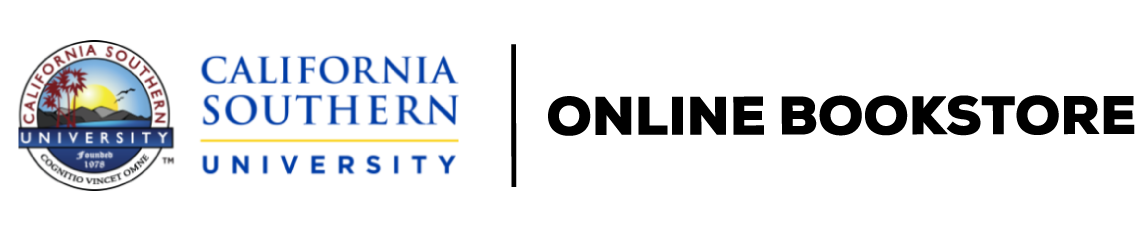|
|
|
1 | (26) |
|
Basic Tips You Can't Live Without |
|
|
|
|
|
2 | (1) |
|
|
|
3 | (1) |
|
|
|
4 | (1) |
|
Wacom Pen Tablets Work in Illustrator Too |
|
|
5 | (1) |
|
|
|
6 | (1) |
|
|
|
6 | (1) |
|
The Ever-Changing Palette |
|
|
7 | (1) |
|
Quick Delete from Palettes |
|
|
7 | (1) |
|
Locking and Unlocking Guides |
|
|
8 | (1) |
|
Choose the Best Selection Tool for the Job |
|
|
8 | (1) |
|
|
|
9 | (1) |
|
|
|
9 | (1) |
|
|
|
10 | (1) |
|
|
|
10 | (1) |
|
Selecting the Next Object Below |
|
|
11 | (1) |
|
|
|
11 | (1) |
|
Position Shapes as You Draw |
|
|
12 | (1) |
|
Drawing Curves More Easily |
|
|
12 | (1) |
|
|
|
13 | (1) |
|
|
|
13 | (1) |
|
|
|
14 | (1) |
|
What Happens When You Can't See an Object? |
|
|
14 | (1) |
|
|
|
15 | (1) |
|
|
|
15 | (1) |
|
|
|
16 | (1) |
|
|
|
16 | (1) |
|
Reset the Default Fill and Stroke Colors |
|
|
17 | (1) |
|
|
|
17 | (1) |
|
Hide or Show Multiple Layers Easily |
|
|
18 | (1) |
|
|
|
18 | (1) |
|
Edit Existing Patterns and Symbols |
|
|
19 | (1) |
|
|
|
19 | (1) |
|
Scale Text Frame But Not Text |
|
|
20 | (1) |
|
|
|
20 | (1) |
|
Effecting a Stroke or a Fill |
|
|
21 | (1) |
|
|
|
21 | (1) |
|
Create Your Own Crop Marks |
|
|
22 | (1) |
|
|
|
22 | (1) |
|
|
|
23 | (1) |
|
Save for Microsoft Office |
|
|
24 | (1) |
|
View Actions in Button Mode |
|
|
24 | (1) |
|
``Hidden'' Keyboard Commands |
|
|
25 | (2) |
|
|
|
27 | (32) |
|
Viewing, Doing, Undoing, and More |
|
|
|
|
|
28 | (1) |
|
Actual Size, Fit in Window |
|
|
28 | (1) |
|
|
|
29 | (1) |
|
Switching Between Multiple Open Windows |
|
|
29 | (1) |
|
Default Workspace to the Rescue! |
|
|
30 | (1) |
|
Your Own Personal Workspace |
|
|
31 | (1) |
|
Give Your Custom Workspace a Shortcut |
|
|
31 | (1) |
|
Control Bar Getting in Your Way? |
|
|
32 | (1) |
|
Palette Shortcuts and Control Palette All in One |
|
|
32 | (1) |
|
|
|
33 | (1) |
|
Center Guides Automatically |
|
|
33 | (1) |
|
|
|
34 | (1) |
|
|
|
34 | (1) |
|
Lock a Guide to an Object |
|
|
35 | (1) |
|
Change Locked Guide into a Path |
|
|
35 | (1) |
|
|
|
36 | (1) |
|
Get a New Perspective on Guides |
|
|
36 | (1) |
|
Auto Add Rulers to Every New Document |
|
|
37 | (1) |
|
Measure from Where You Want |
|
|
38 | (1) |
|
|
|
38 | (1) |
|
|
|
39 | (1) |
|
|
|
39 | (1) |
|
|
|
40 | (1) |
|
|
|
41 | (1) |
|
|
|
42 | (1) |
|
|
|
43 | (1) |
|
|
|
43 | (1) |
|
Everything You Wanted to Know About ... |
|
|
44 | (1) |
|
|
|
44 | (1) |
|
|
|
45 | (1) |
|
|
|
45 | (1) |
|
|
|
46 | (1) |
|
Pinpoint in the Navigator |
|
|
46 | (1) |
|
|
|
47 | (1) |
|
Change Your Mind in Mid-Zoom |
|
|
48 | (1) |
|
|
|
48 | (1) |
|
Remember One Palette Shortcut |
|
|
49 | (1) |
|
|
|
49 | (1) |
|
|
|
50 | (1) |
|
Keep Only Selected Objects |
|
|
50 | (1) |
|
|
|
51 | (1) |
|
|
|
51 | (1) |
|
|
|
52 | (1) |
|
|
|
52 | (1) |
|
Hide Your Guides in One Click |
|
|
53 | (1) |
|
|
|
53 | (1) |
|
|
|
54 | (1) |
|
|
|
54 | (1) |
|
New Document the Same as Last Time |
|
|
54 | (1) |
|
|
|
55 | (1) |
|
|
|
55 | (1) |
|
|
|
56 | (3) |
|
|
|
59 | (32) |
|
Creating in Illustrator CS2 |
|
|
|
|
|
60 | (1) |
|
|
|
60 | (1) |
|
|
|
61 | (1) |
|
|
|
61 | (1) |
|
Change Star Shape, Part One |
|
|
62 | (1) |
|
Change Star Shape, Part Two |
|
|
62 | (1) |
|
|
|
63 | (1) |
|
|
|
63 | (1) |
|
|
|
64 | (1) |
|
|
|
64 | (1) |
|
That's Out of One Hundred |
|
|
65 | (1) |
|
|
|
66 | (1) |
|
|
|
67 | (1) |
|
Drag-and-Drop Instead of Copy-and-Paste |
|
|
68 | (1) |
|
Change Tool Settings on the Fly |
|
|
68 | (1) |
|
|
|
69 | (1) |
|
|
|
69 | (1) |
|
Let the Blend Tool Do the Math |
|
|
70 | (1) |
|
|
|
71 | (1) |
|
|
|
71 | (1) |
|
|
|
72 | (1) |
|
|
|
72 | (1) |
|
|
|
73 | (1) |
|
|
|
73 | (1) |
|
Live Trace Not Working How You'd Like? Try This |
|
|
74 | (1) |
|
Is Live Trace Still Not Working How You'd Like? Take It a Step Further |
|
|
75 | (1) |
|
Viewing Reference Photos When Using the Mesh Tool |
|
|
76 | (1) |
|
|
|
77 | (1) |
|
|
|
78 | (1) |
|
|
|
78 | (1) |
|
Live Interlocking Objects |
|
|
79 | (1) |
|
Live Interlocking Objects, Part 2 |
|
|
80 | (1) |
|
|
|
80 | (1) |
|
Add to a Shape to Create a Shape |
|
|
81 | (1) |
|
|
|
81 | (1) |
|
Auto Add/Delete Getting in Your Way |
|
|
82 | (1) |
|
Multiple Objects as a Mask |
|
|
82 | (1) |
|
|
|
83 | (1) |
|
|
|
83 | (1) |
|
|
|
84 | (1) |
|
Close a Path Automatically |
|
|
84 | (1) |
|
Preserve Brush Stroke Options |
|
|
85 | (1) |
|
|
|
86 | (1) |
|
|
|
86 | (1) |
|
|
|
87 | (1) |
|
|
|
87 | (1) |
|
|
|
88 | (1) |
|
|
|
89 | (2) |
|
|
|
91 | (26) |
|
Selecting, Editing, and Transforming |
|
|
|
|
|
92 | (1) |
|
|
|
92 | (1) |
|
Reshape Paths by Painting? |
|
|
93 | (1) |
|
|
|
93 | (1) |
|
|
|
94 | (1) |
|
|
|
94 | (1) |
|
Average and Join in One Step |
|
|
95 | (1) |
|
|
|
95 | (1) |
|
Bigger or Smaller a Bit at a Time |
|
|
96 | (1) |
|
|
|
97 | (1) |
|
|
|
97 | (1) |
|
|
|
98 | (1) |
|
|
|
98 | (1) |
|
|
|
99 | (1) |
|
Select Color from Swatches |
|
|
99 | (1) |
|
|
|
100 | (1) |
|
Selecting Mesh Points Easily |
|
|
100 | (1) |
|
Selecting Multiple Mesh Points Easily |
|
|
101 | (1) |
|
Let Illustrator Calculate It for You |
|
|
101 | (1) |
|
|
|
102 | (1) |
|
|
|
102 | (1) |
|
|
|
103 | (1) |
|
|
|
103 | (1) |
|
|
|
104 | (1) |
|
|
|
104 | (1) |
|
Pick The Best Transformation |
|
|
105 | (1) |
|
|
|
105 | (1) |
|
New Stroke Options in Illustrator CS2 |
|
|
106 | (1) |
|
|
|
106 | (1) |
|
|
|
107 | (1) |
|
|
|
107 | (1) |
|
|
|
108 | (1) |
|
|
|
108 | (1) |
|
|
|
109 | (1) |
|
|
|
109 | (1) |
|
|
|
110 | (1) |
|
|
|
110 | (1) |
|
Transform Again and Send to Back |
|
|
111 | (1) |
|
|
|
111 | (1) |
|
|
|
112 | (1) |
|
Align to a Specific Object |
|
|
113 | (1) |
|
Convert Dashed Stroke to Outline |
|
|
114 | (1) |
|
|
|
114 | (1) |
|
|
|
115 | (1) |
|
|
|
115 | (2) |
|
|
|
117 | (24) |
|
Colors, Swatches, Fills, and Strokes |
|
|
|
|
|
118 | (1) |
|
Slightly Lighter, Somewhat Darker |
|
|
118 | (1) |
|
|
|
119 | (1) |
|
|
|
119 | (1) |
|
Transform Just the Pattern |
|
|
120 | (1) |
|
|
|
120 | (1) |
|
|
|
121 | (1) |
|
|
|
122 | (1) |
|
|
|
122 | (1) |
|
|
|
123 | (1) |
|
Gradient Palette Shortcut |
|
|
123 | (1) |
|
|
|
124 | (1) |
|
|
|
124 | (1) |
|
|
|
125 | (1) |
|
|
|
125 | (1) |
|
|
|
126 | (1) |
|
|
|
126 | (1) |
|
Change Color Modes in the Color Palette |
|
|
127 | (1) |
|
Use Multiple Strokes in Appearance |
|
|
127 | (1) |
|
|
|
128 | (1) |
|
|
|
128 | (1) |
|
Change Live Paint Behavior |
|
|
129 | (1) |
|
|
|
129 | (1) |
|
Fill and Stroke from the Keyboard |
|
|
130 | (1) |
|
|
|
130 | (1) |
|
|
|
131 | (1) |
|
|
|
131 | (1) |
|
|
|
132 | (1) |
|
|
|
132 | (1) |
|
Replace One Swatch with Another |
|
|
133 | (1) |
|
|
|
133 | (1) |
|
|
|
134 | (1) |
|
Grayscale Print from a Color File |
|
|
134 | (1) |
|
|
|
135 | (1) |
|
|
|
136 | (1) |
|
|
|
136 | (1) |
|
|
|
137 | (1) |
|
|
|
138 | (1) |
|
|
|
138 | (3) |
|
|
|
141 | (14) |
|
A Killer Collection of Illustrator Artists |
|
|
|
|
|
142 | (1) |
|
|
|
143 | (1) |
|
|
|
144 | (1) |
|
|
|
145 | (1) |
|
|
|
146 | (1) |
|
|
|
147 | (1) |
|
|
|
148 | (1) |
|
|
|
149 | (1) |
|
|
|
150 | (1) |
|
|
|
151 | (1) |
|
|
|
152 | (1) |
|
|
|
153 | (2) |
|
|
|
155 | (24) |
|
|
|
|
|
|
156 | (1) |
|
|
|
156 | (1) |
|
|
|
157 | (1) |
|
|
|
158 | (1) |
|
Change One Layer to Outline View |
|
|
158 | (1) |
|
Change Other Layers to Outline View |
|
|
159 | (1) |
|
|
|
160 | (1) |
|
Copy an Object to a Layer |
|
|
160 | (1) |
|
Duplicate the Entire Layer |
|
|
161 | (1) |
|
Select Everything on a Layer |
|
|
162 | (1) |
|
Select Everything on Multiple Layers |
|
|
162 | (1) |
|
|
|
163 | (1) |
|
Use Layers to Unlock Individual Objects |
|
|
163 | (1) |
|
|
|
164 | (1) |
|
|
|
164 | (1) |
|
|
|
165 | (1) |
|
|
|
165 | (1) |
|
|
|
166 | (1) |
|
|
|
166 | (1) |
|
|
|
167 | (1) |
|
|
|
167 | (1) |
|
|
|
168 | (1) |
|
|
|
168 | (1) |
|
|
|
169 | (1) |
|
|
|
170 | (1) |
|
Selecting Multiple Layers |
|
|
171 | (1) |
|
Move Objects to a Different Layer |
|
|
172 | (1) |
|
|
|
173 | (1) |
|
|
|
174 | (1) |
|
|
|
174 | (1) |
|
|
|
175 | (1) |
|
When Select All Doesn't Work |
|
|
175 | (1) |
|
|
|
176 | (1) |
|
|
|
177 | (2) |
|
|
|
179 | (30) |
|
Symbols, Brushes, Appearance, Filters, and Effects |
|
|
|
What Is New Art Has Basic Appearance? |
|
|
180 | (1) |
|
|
|
180 | (1) |
|
|
|
181 | (1) |
|
Creating Arrowhead Designs |
|
|
181 | (1) |
|
|
|
182 | (1) |
|
Using the Eyedropper to Sample Appearance |
|
|
182 | (1) |
|
|
|
183 | (1) |
|
|
|
183 | (1) |
|
Instant Lichtenstein or Pop Art Dot Effect |
|
|
184 | (1) |
|
Apply the Same Effect Again |
|
|
185 | (1) |
|
Filters vs. Effects? What's the Difference? |
|
|
185 | (1) |
|
Reset Effect and Filter Settings |
|
|
186 | (1) |
|
|
|
186 | (1) |
|
|
|
187 | (1) |
|
Check Document Raster Effects Settings |
|
|
188 | (1) |
|
Breaking a Link to a Style |
|
|
189 | (1) |
|
Disappearing Effects When Switching Between RGB and CMYK |
|
|
189 | (1) |
|
Add Stroke to Placed Image or Photo |
|
|
190 | (1) |
|
|
|
191 | (1) |
|
Viewing the Intensity of the Symbol Tools |
|
|
191 | (1) |
|
More Intensity, Different Size |
|
|
192 | (1) |
|
|
|
192 | (1) |
|
|
|
193 | (1) |
|
Select All Instances (and Replace Them Too) |
|
|
193 | (1) |
|
|
|
194 | (1) |
|
Reverse Engineering a Graphic Style |
|
|
194 | (1) |
|
Why Are Some Filters and Effects Grayed Out? |
|
|
195 | (1) |
|
See 3D Effects While You're Applying Them |
|
|
195 | (1) |
|
Rotate 3D Objects the Right Way |
|
|
196 | (1) |
|
|
|
197 | (1) |
|
Adding Text to the Banner |
|
|
198 | (1) |
|
|
|
199 | (1) |
|
|
|
200 | (1) |
|
|
|
201 | (1) |
|
|
|
201 | (1) |
|
|
|
202 | (1) |
|
|
|
202 | (1) |
|
Make Your Own Bevels for 3D |
|
|
203 | (1) |
|
|
|
204 | (1) |
|
Getting More Symbols in Illustrator |
|
|
204 | (1) |
|
Free! 1,000+ Scientific Symbols for Illustrator |
|
|
205 | (1) |
|
Brush Options vs. Options of Selected Object |
|
|
206 | (1) |
|
|
|
206 | (3) |
|
|
|
209 | (22) |
|
|
|
|
|
|
210 | (1) |
|
|
|
210 | (1) |
|
|
|
211 | (1) |
|
Change the Default Font in Illustrator |
|
|
212 | (1) |
|
|
|
213 | (1) |
|
|
|
213 | (1) |
|
|
|
214 | (1) |
|
|
|
215 | (1) |
|
|
|
215 | (1) |
|
|
|
216 | (1) |
|
|
|
216 | (1) |
|
|
|
217 | (1) |
|
|
|
218 | (1) |
|
Scroll the View with Text |
|
|
219 | (1) |
|
|
|
219 | (1) |
|
|
|
220 | (1) |
|
|
|
220 | (1) |
|
Colored Text, Colored Box |
|
|
221 | (1) |
|
Horizontal to Vertical Type |
|
|
221 | (1) |
|
|
|
222 | (1) |
|
Tracking with the Keyboard |
|
|
222 | (1) |
|
Control Number of Recent Fonts |
|
|
223 | (1) |
|
|
|
223 | (1) |
|
Reset Kerning and Tracking |
|
|
224 | (1) |
|
|
|
224 | (1) |
|
|
|
225 | (1) |
|
|
|
225 | (1) |
|
Set Leading to the Font Size |
|
|
226 | (1) |
|
Increase or Decrease Leading |
|
|
226 | (1) |
|
|
|
227 | (1) |
|
|
|
228 | (1) |
|
|
|
229 | (2) |
|
|
|
231 | (22) |
|
|
|
|
|
|
232 | (1) |
|
Drag-and-Drop Text from Desktop |
|
|
232 | (1) |
|
Before and After Legacy Text |
|
|
233 | (1) |
|
|
|
234 | (1) |
|
|
|
234 | (1) |
|
|
|
235 | (1) |
|
|
|
235 | (1) |
|
|
|
236 | (1) |
|
Load Styles from Other Documents |
|
|
236 | (1) |
|
|
|
237 | (1) |
|
|
|
237 | (1) |
|
Convert Warped Text to Outlines |
|
|
238 | (1) |
|
|
|
238 | (1) |
|
|
|
239 | (1) |
|
|
|
240 | (1) |
|
|
|
240 | (1) |
|
|
|
241 | (1) |
|
|
|
241 | (1) |
|
Thread Text into a New Box |
|
|
242 | (1) |
|
|
|
243 | (1) |
|
Threaded Text Blocks of Any Shape |
|
|
244 | (1) |
|
|
|
244 | (1) |
|
|
|
245 | (1) |
|
|
|
245 | (1) |
|
|
|
246 | (1) |
|
Don't Have an Open Type Font? |
|
|
246 | (1) |
|
|
|
247 | (1) |
|
|
|
248 | (1) |
|
|
|
249 | (1) |
|
Your Styles in Every Document |
|
|
249 | (1) |
|
|
|
250 | (1) |
|
Columns and Rows in Any Shape |
|
|
250 | (1) |
|
Turn Off Typographer's Quotes |
|
|
251 | (1) |
|
|
|
251 | (2) |
|
|
|
253 | (32) |
|
Illustrator with Other CS2 Applications |
|
|
|
Export in Photoshop Format |
|
|
254 | (1) |
|
Open an Illustrator File In Photoshop |
|
|
254 | (1) |
|
Place an ai File into Photoshop |
|
|
255 | (1) |
|
Drag-and-Drop into Photoshop |
|
|
255 | (1) |
|
Drag-and-Drop from Desktop |
|
|
256 | (1) |
|
Open a PSD File in Illustrator |
|
|
257 | (1) |
|
Place a PSD File into Illustrator |
|
|
258 | (1) |
|
Place in Illustrator from Adobe Bridge |
|
|
259 | (1) |
|
Change Between Embedded and Linked Graphics |
|
|
260 | (1) |
|
|
|
260 | (1) |
|
Vector Shapes in Photoshop |
|
|
261 | (1) |
|
|
|
262 | (1) |
|
|
|
263 | (1) |
|
Copying-and-Pasting Between Illustrator and Photoshop |
|
|
263 | (1) |
|
Drag from Illustrator to Make a Path in Photoshop |
|
|
264 | (1) |
|
Your Illustrator Logo Built Into Photoshop |
|
|
265 | (1) |
|
Export Paths from Photoshop |
|
|
266 | (1) |
|
Borrow Shapes from Photoshop to Use in Illustrator |
|
|
266 | (1) |
|
|
|
267 | (1) |
|
Take Your Swatches Anywhere |
|
|
268 | (1) |
|
|
|
269 | (1) |
|
Metadata Templates to Save You Time |
|
|
270 | (1) |
|
Show Images or Photos in Outline Mode |
|
|
271 | (1) |
|
Dashed Lines in Photoshop (Thanks to Illustrator) |
|
|
272 | (1) |
|
Stop Clipping When Saving as an EPS |
|
|
273 | (1) |
|
Illustrator Layers in Acrobat |
|
|
274 | (1) |
|
Open a PDF in Illustrator |
|
|
275 | (1) |
|
Place a PDF with Spot Color |
|
|
275 | (1) |
|
Sending a File to a Service Bureau |
|
|
276 | (1) |
|
|
|
276 | (1) |
|
Cleaning Up Your Illustrations |
|
|
277 | (1) |
|
Save for Older Versions of Illustrator |
|
|
277 | (1) |
|
|
|
278 | (1) |
|
Printing Even Larger Than Illustrator Will Let You |
|
|
279 | (1) |
|
|
|
280 | (1) |
|
|
|
281 | (1) |
|
Save for Web Right Within Illustrator |
|
|
281 | (1) |
|
Start Over in Save for Web |
|
|
282 | (1) |
|
Remember Your Save for Web Settings |
|
|
282 | (1) |
|
|
|
283 | (1) |
|
|
|
283 | (1) |
|
Get Your Gradients to Print |
|
|
284 | (1) |
|
|
|
285 | |